NTBackup.exe is the inbuilt backup utility provided by Microsoft to protect the user?s database. You can use this utility to create duplicate copies ?backup? of files and folders. If you had backed up required files but, now facing problems to restore BKF files then, follow the given below steps to restore Windows backup files on desired location.
STEP 1: Start up the NTBackup.exe utility program
Now click on Start Button » Programs » Accessories » System Tools » Backup
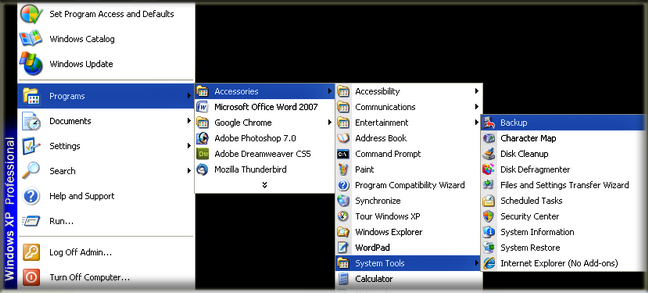
Step 2: The Backup or Restore Wizard will open. Now, it's time to click on "Advanced Mode" to start the process.
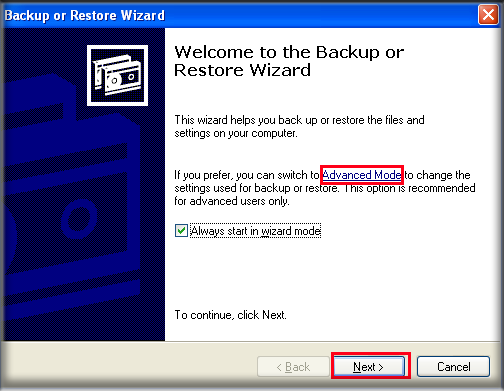
Step 3: Click on "Restore Wizard (Advanced)" icon.
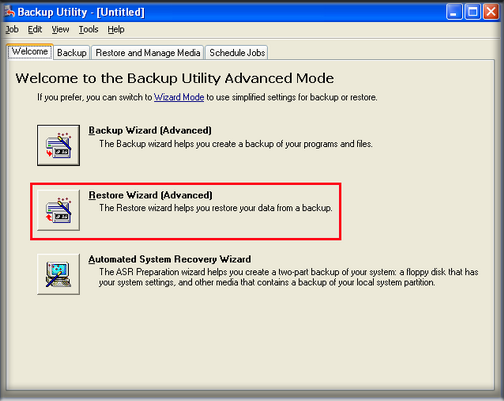
Steps 4: Browse the backup BKF file that you would like to restore from NTBackup.exe utility and then, chose required file to proceed the next step. Now click on "Next" button.
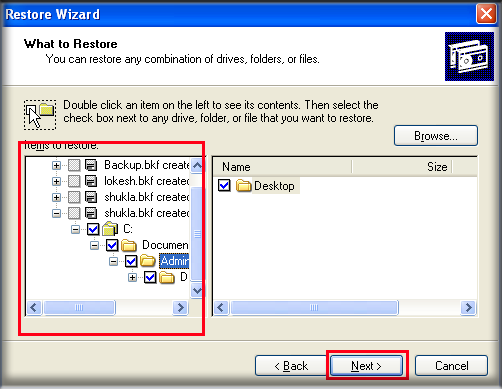
Step 5: Would you like to restore the Windows backup files on original location? If yes, then click on "Finish" button and proceed to the last step. If not, then proceed to the next step by clicking on "Advanced".
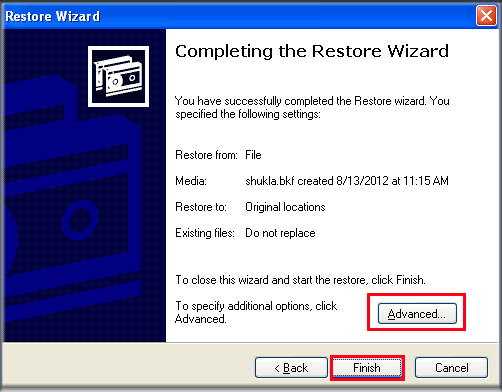
Step 6: With this option you need to select the location where you want to restore Windows backup files, choose the "original location" option to locate files on its original location otherwise, specify "alternate or single folder location" to locate files on it.
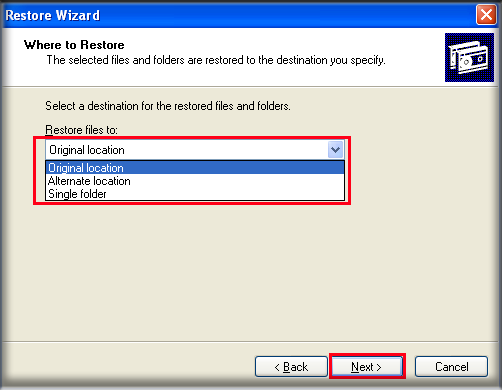
Step 7: If some of the backup files are already exist on your computer then this option helps you to choose the option that how you want to restore Windows XP BKF files.
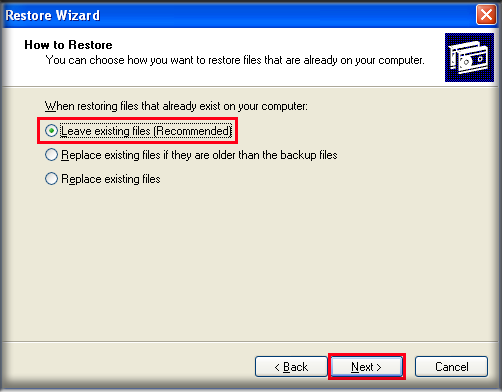
Step 8: Click on "check box" to select or deselect additional option in the "Advanced Restore Option". If you are unaware about these options then leave it selected.
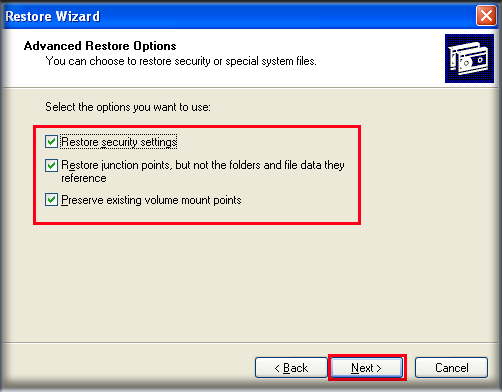
Step 9: After completing the restore wizard options click on "Finish" button.
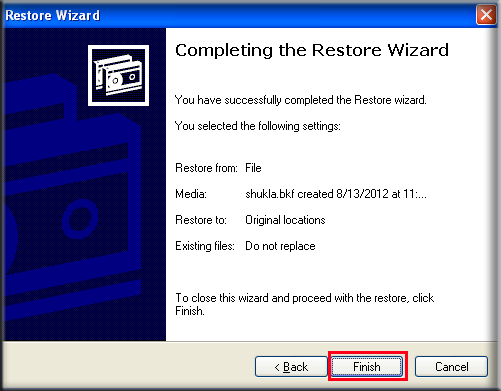
Step 10: After completing the process click on "Close" button to close the dialogue box or click on "Report" button to view details of the restore process.
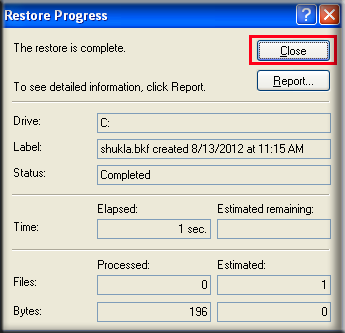
Once if your Windows backup files have been successfully restored via NTBackup.exe utility then, they will be found on specified location.
If NTBackup.exe utility fails to restore Windows BKF files then, you will need to use advanced BKF recovery tool to restore backup files on desired location. Sometimes ntbackup.exe fails to restore it due to some bugs but, you can easily do this by getting third party tool.